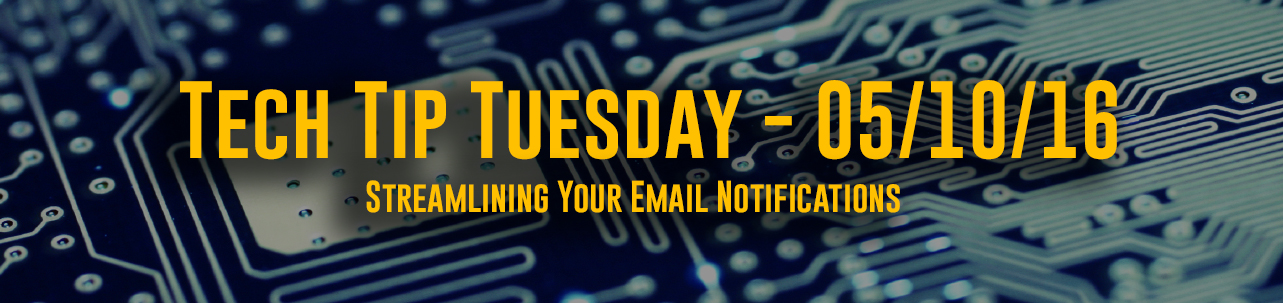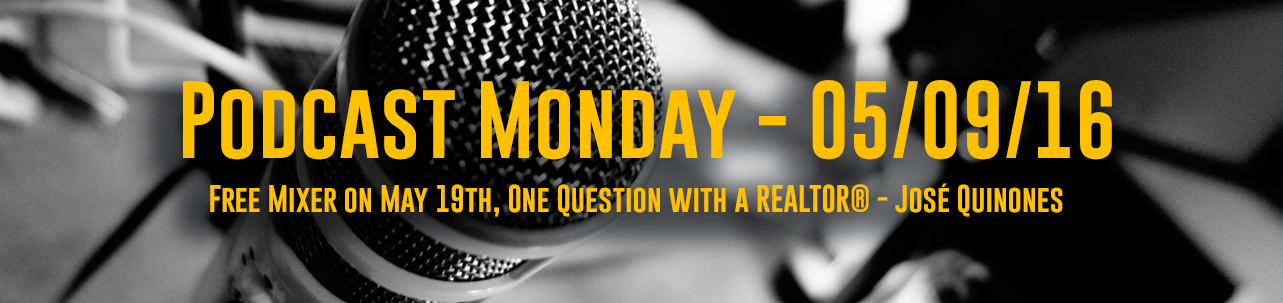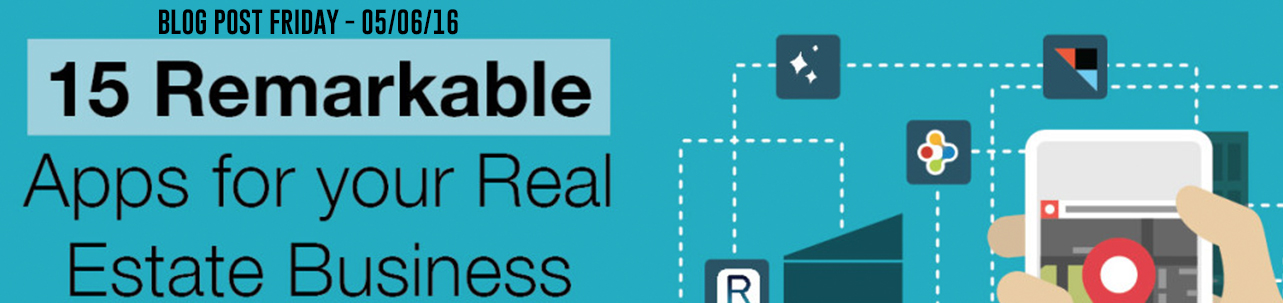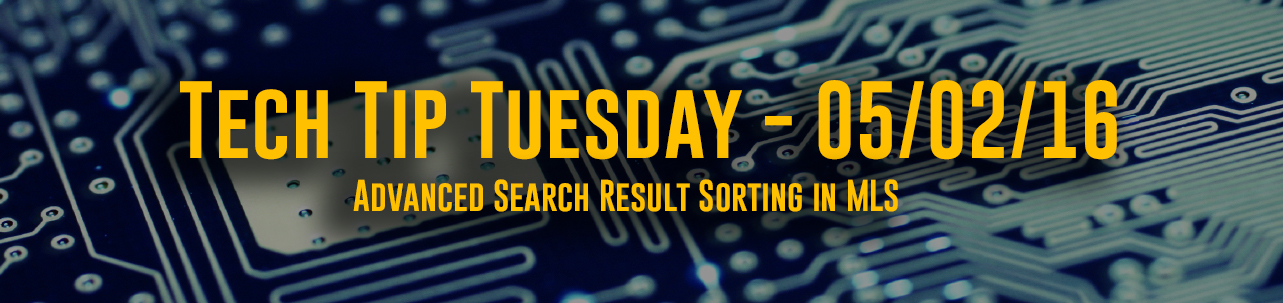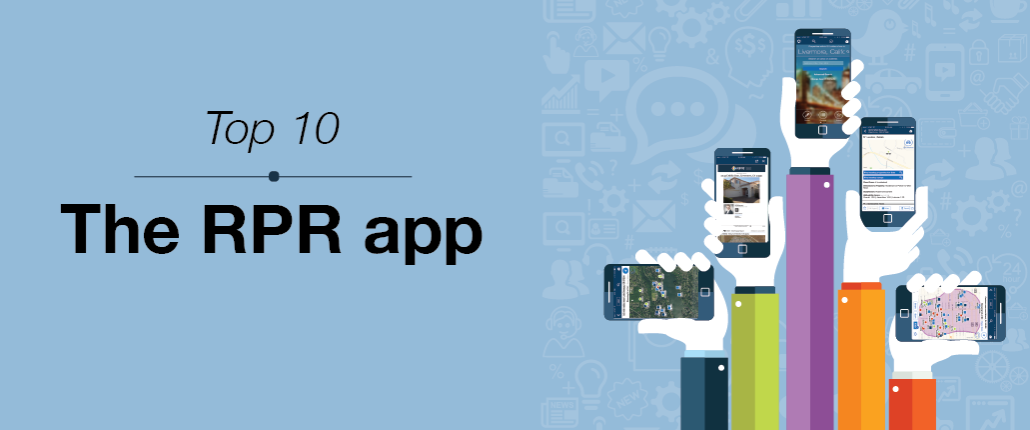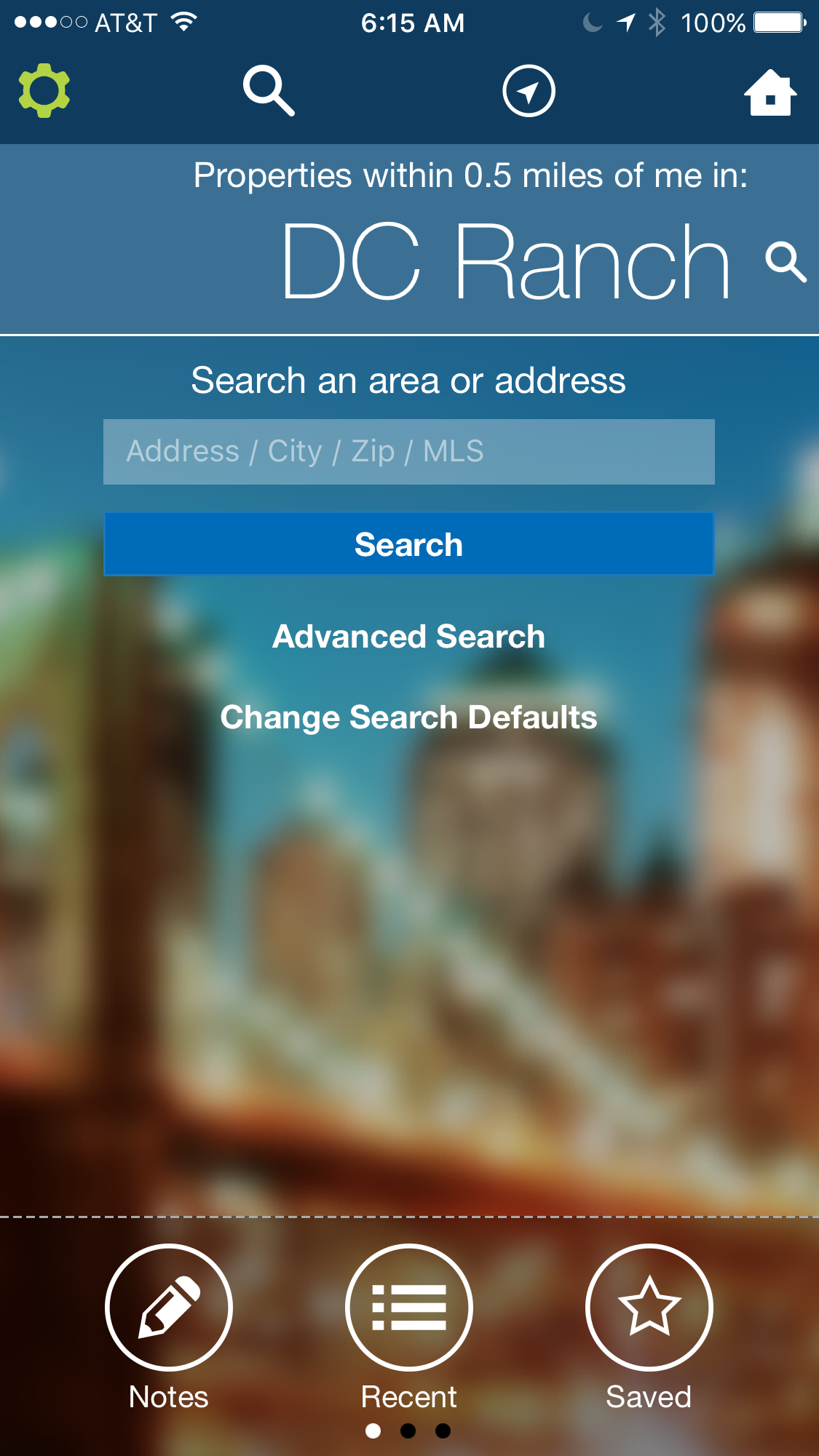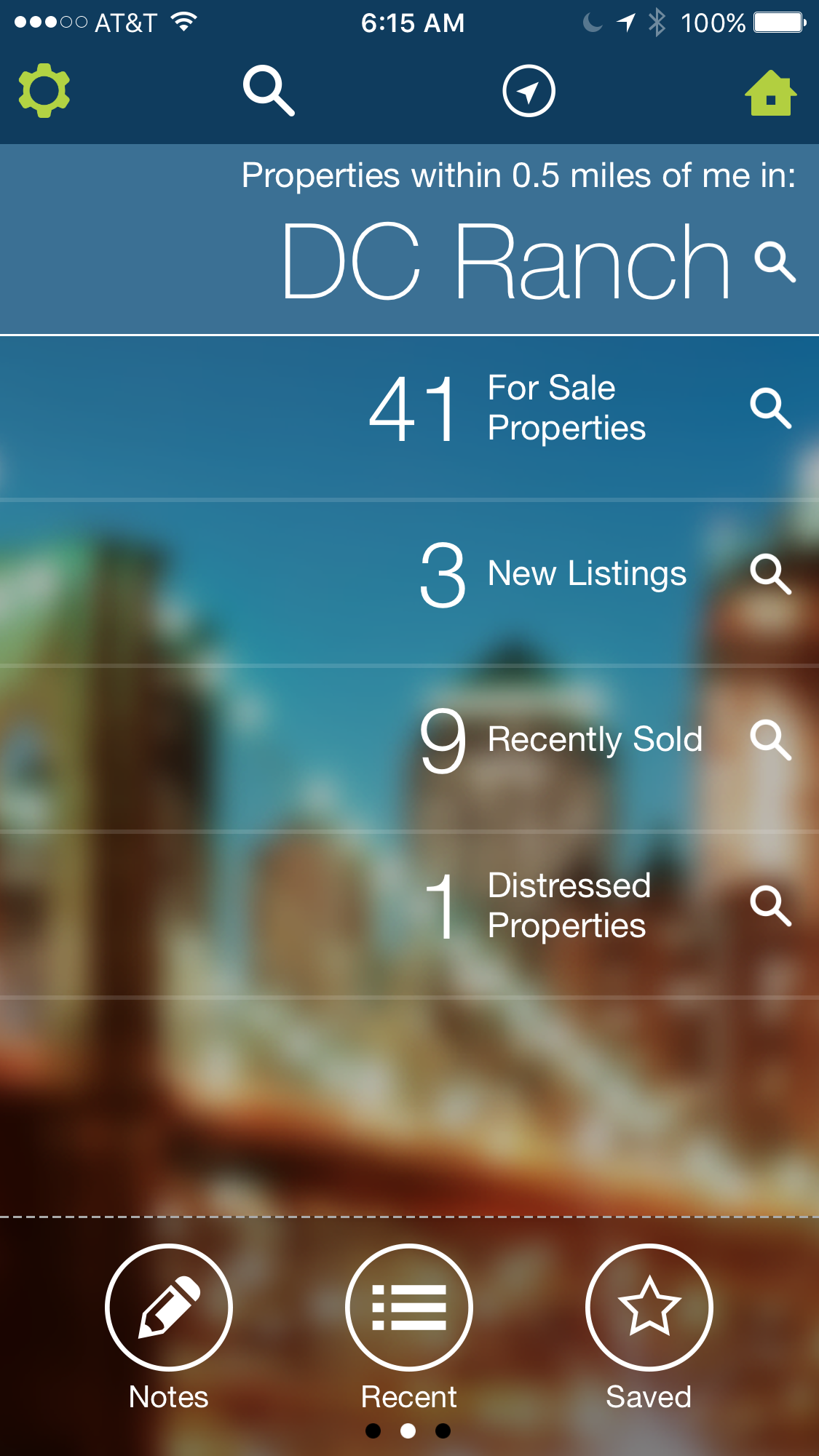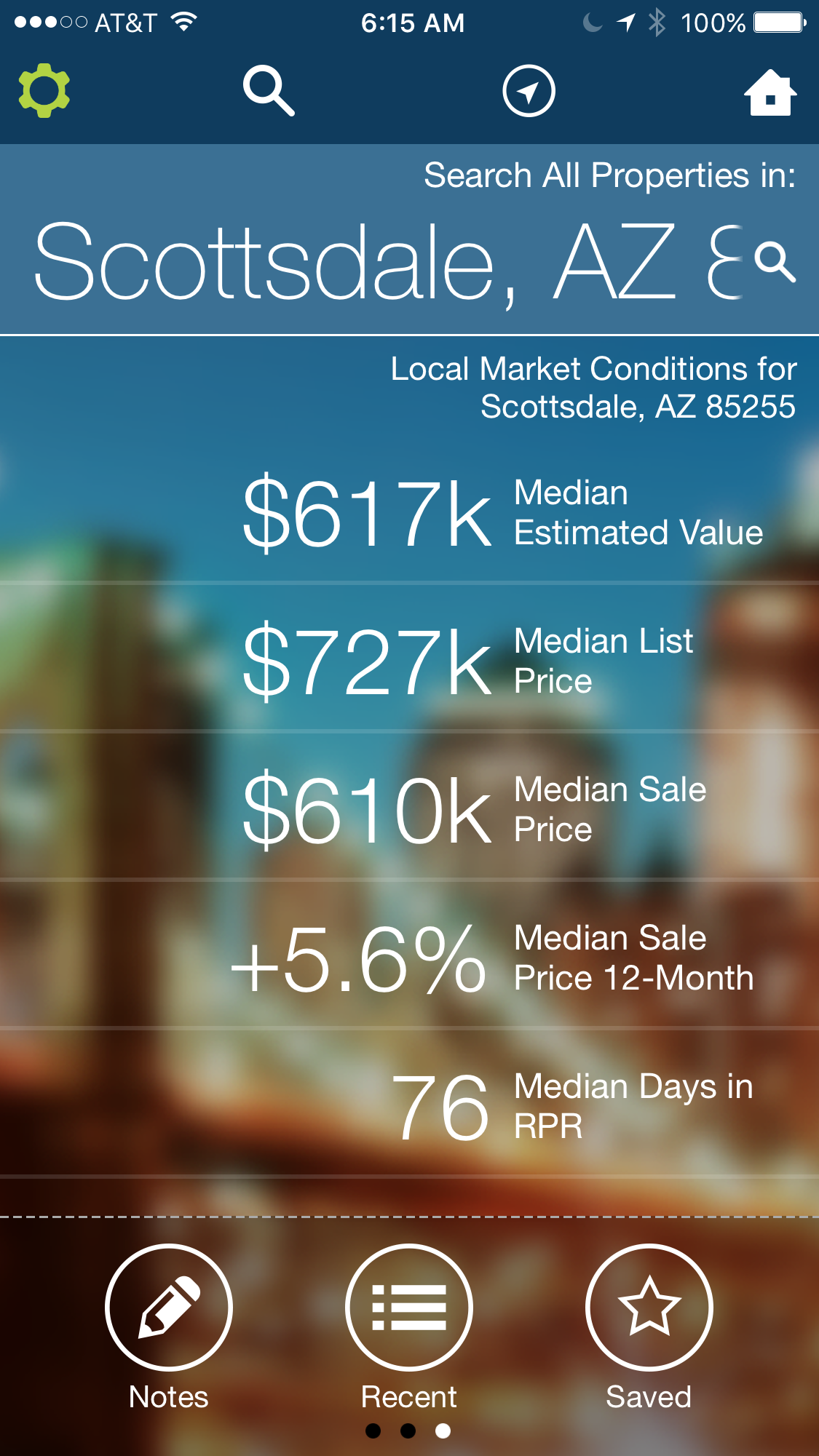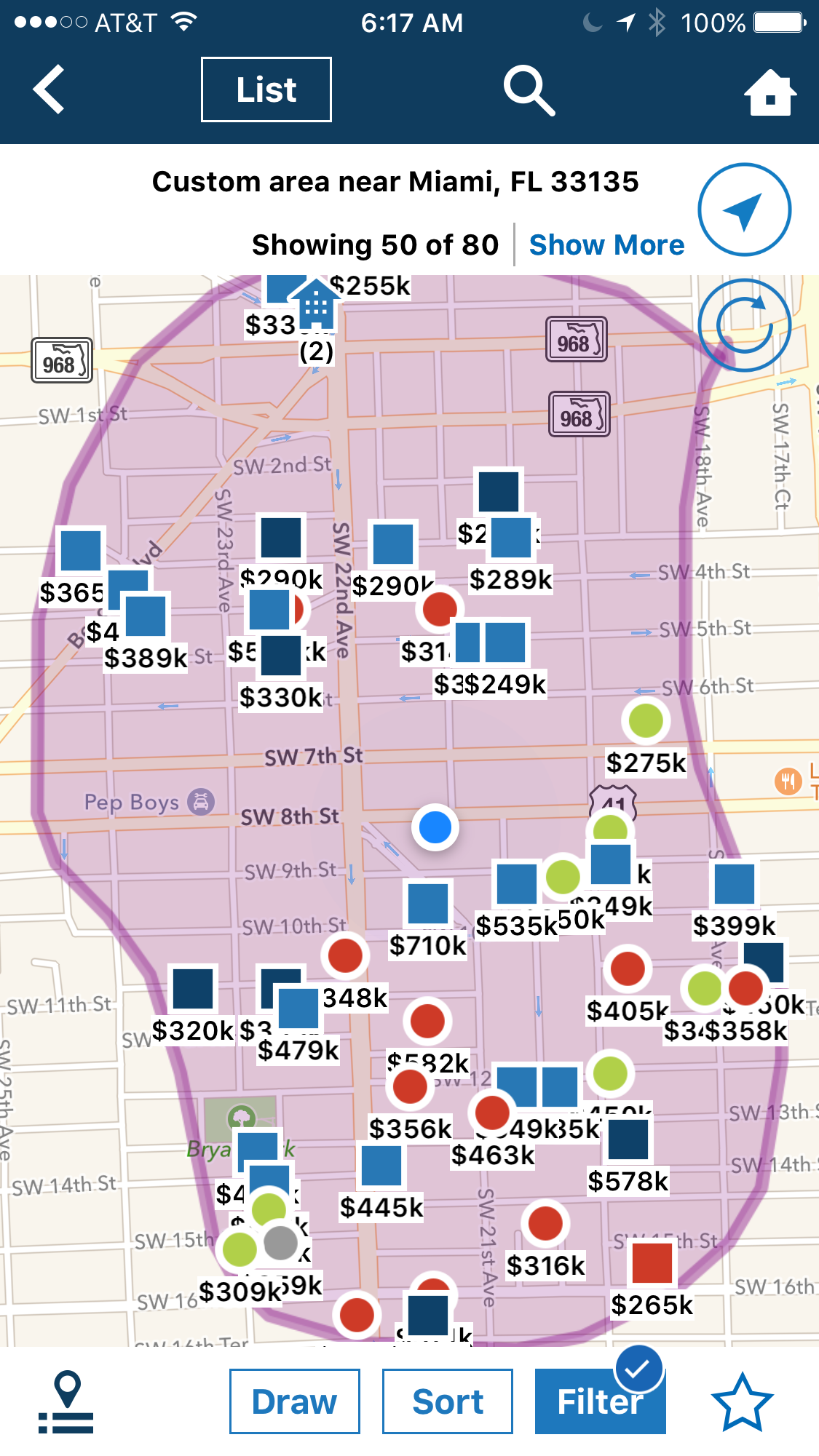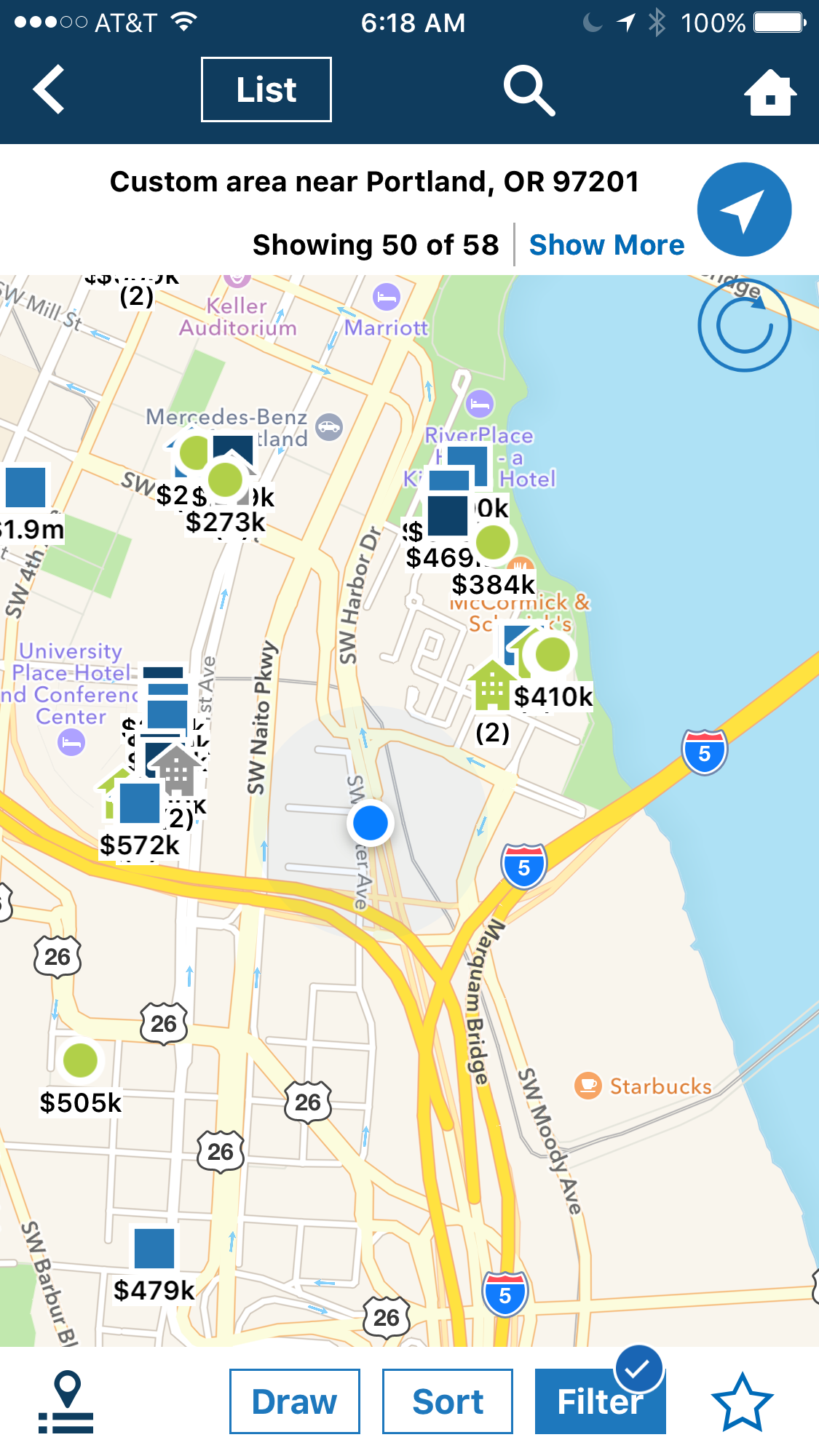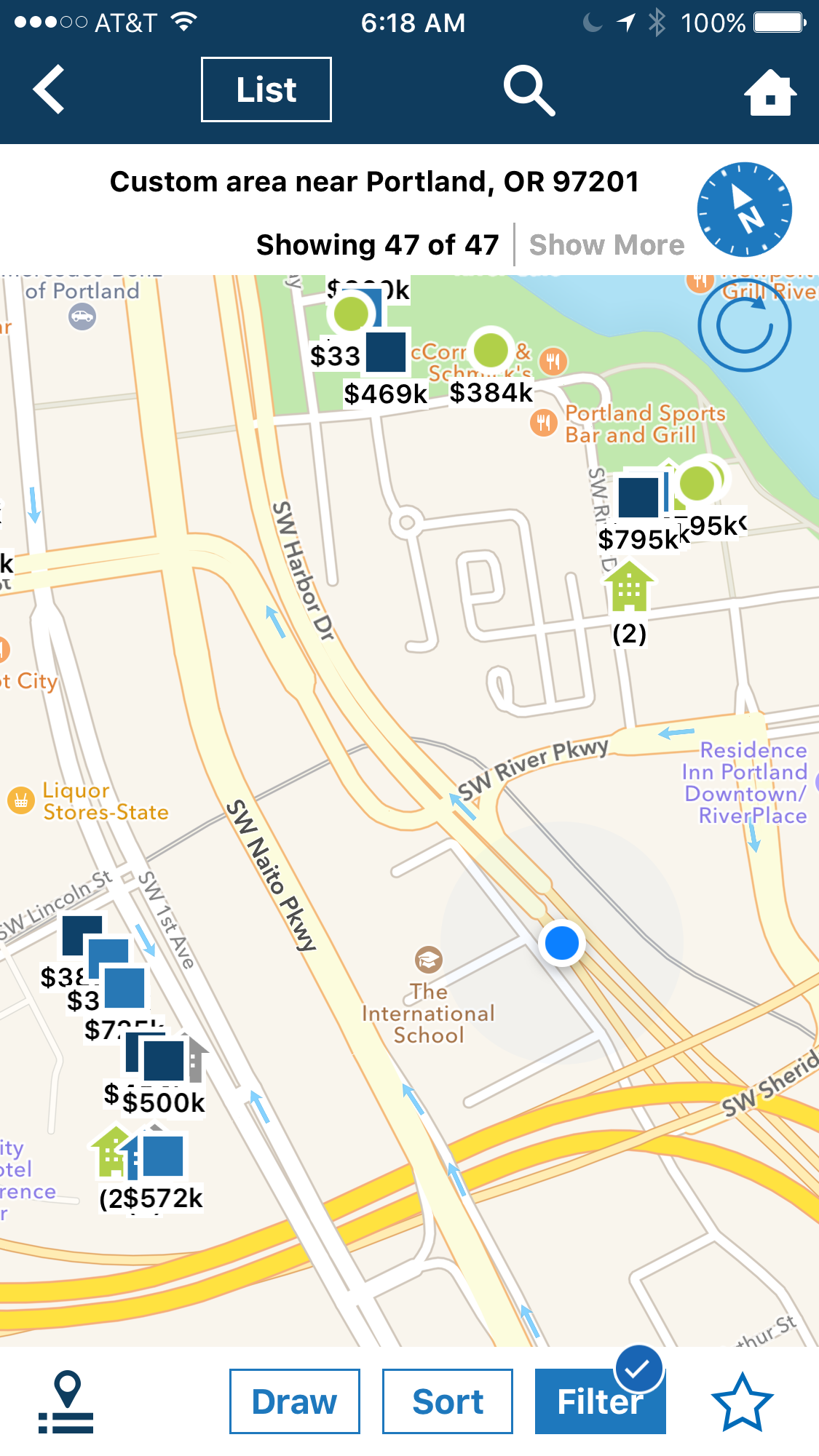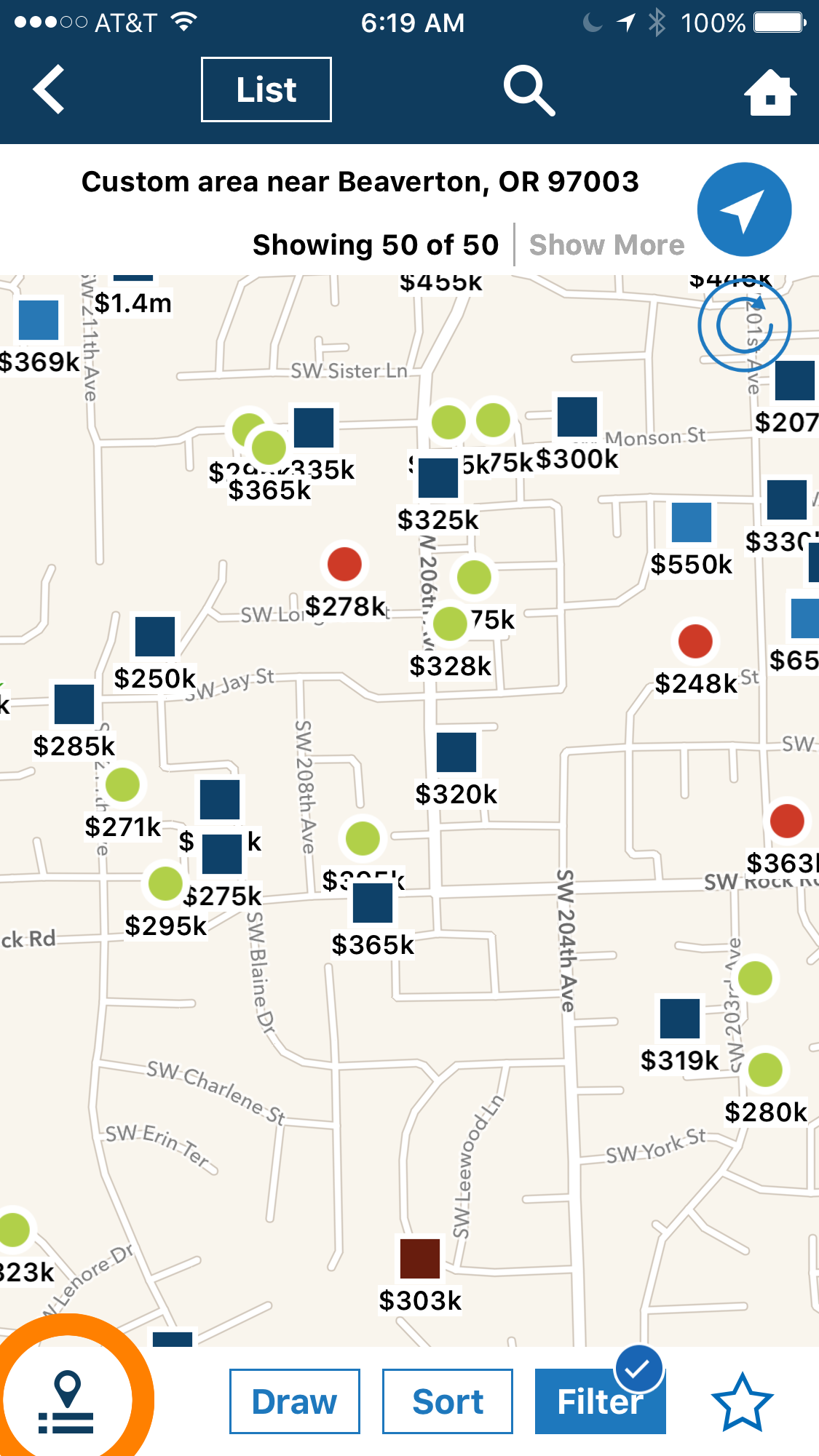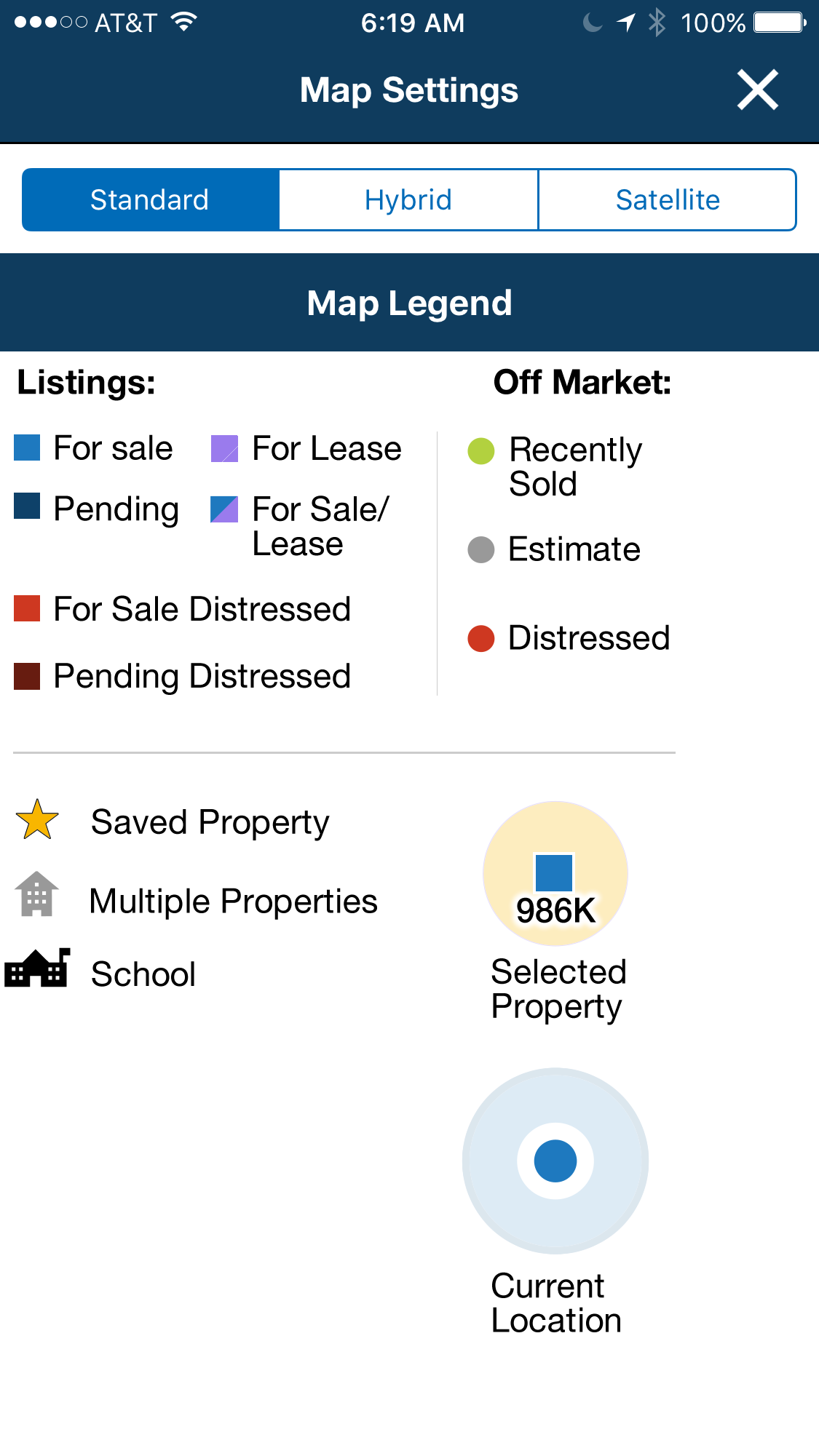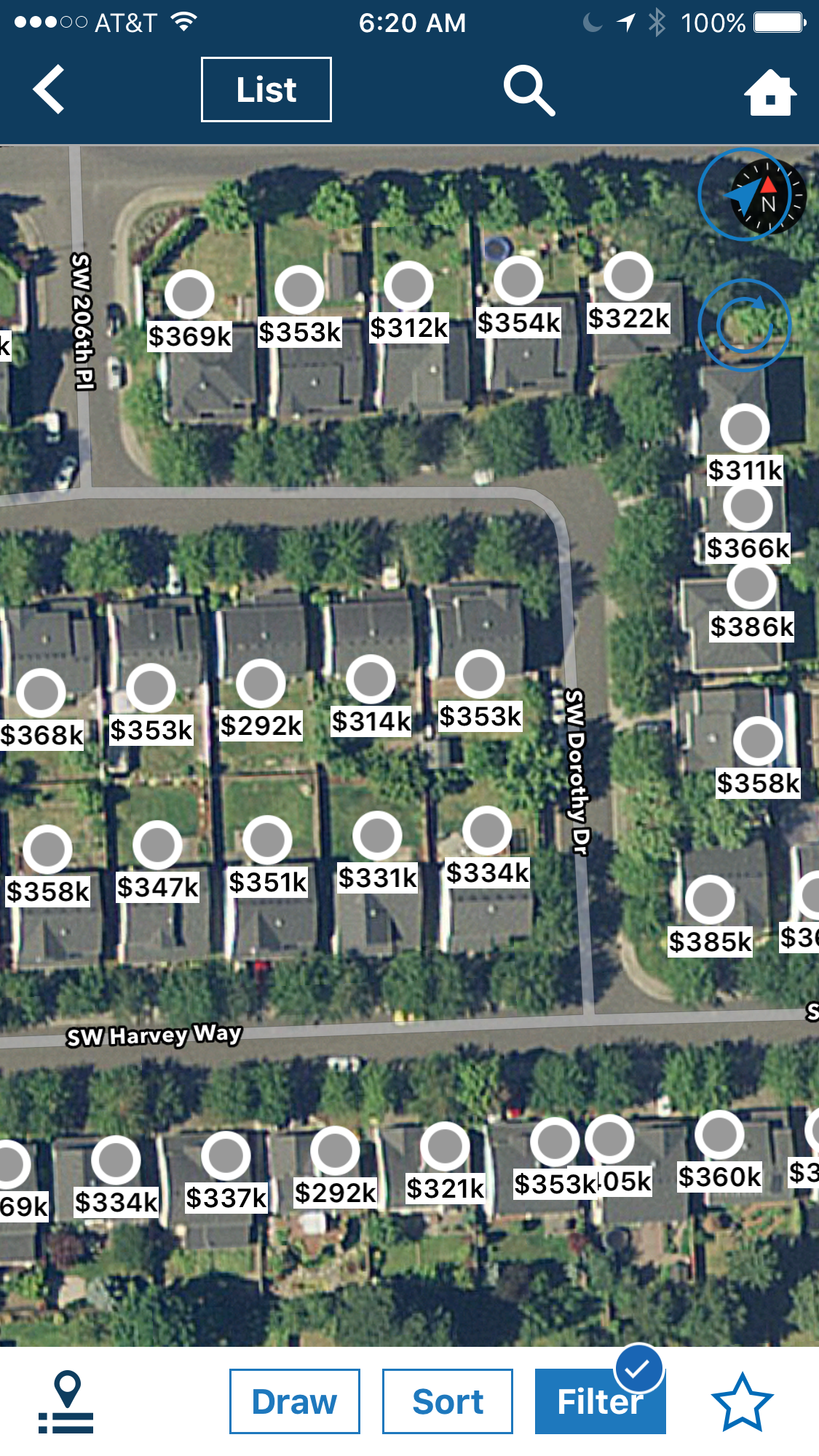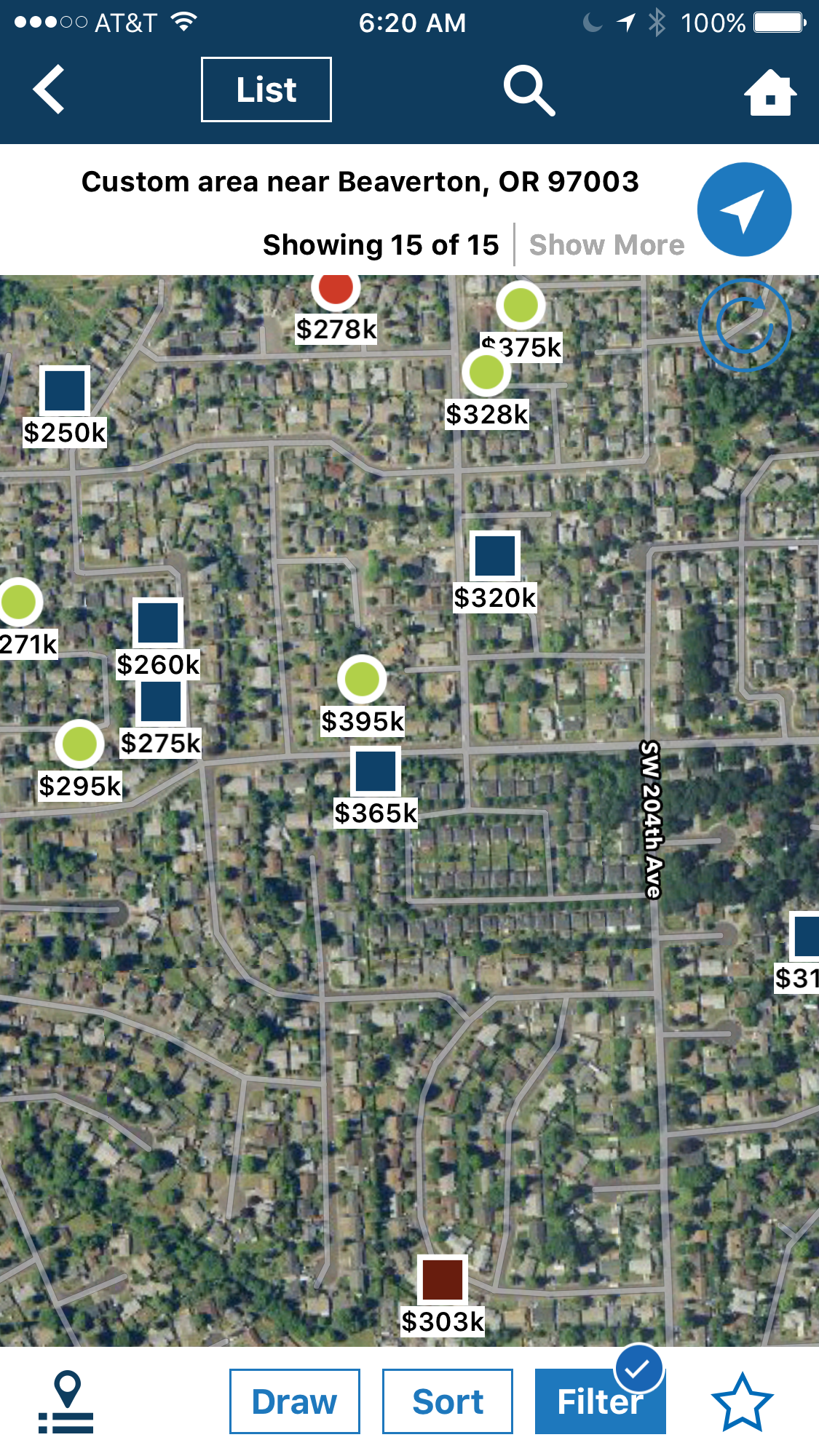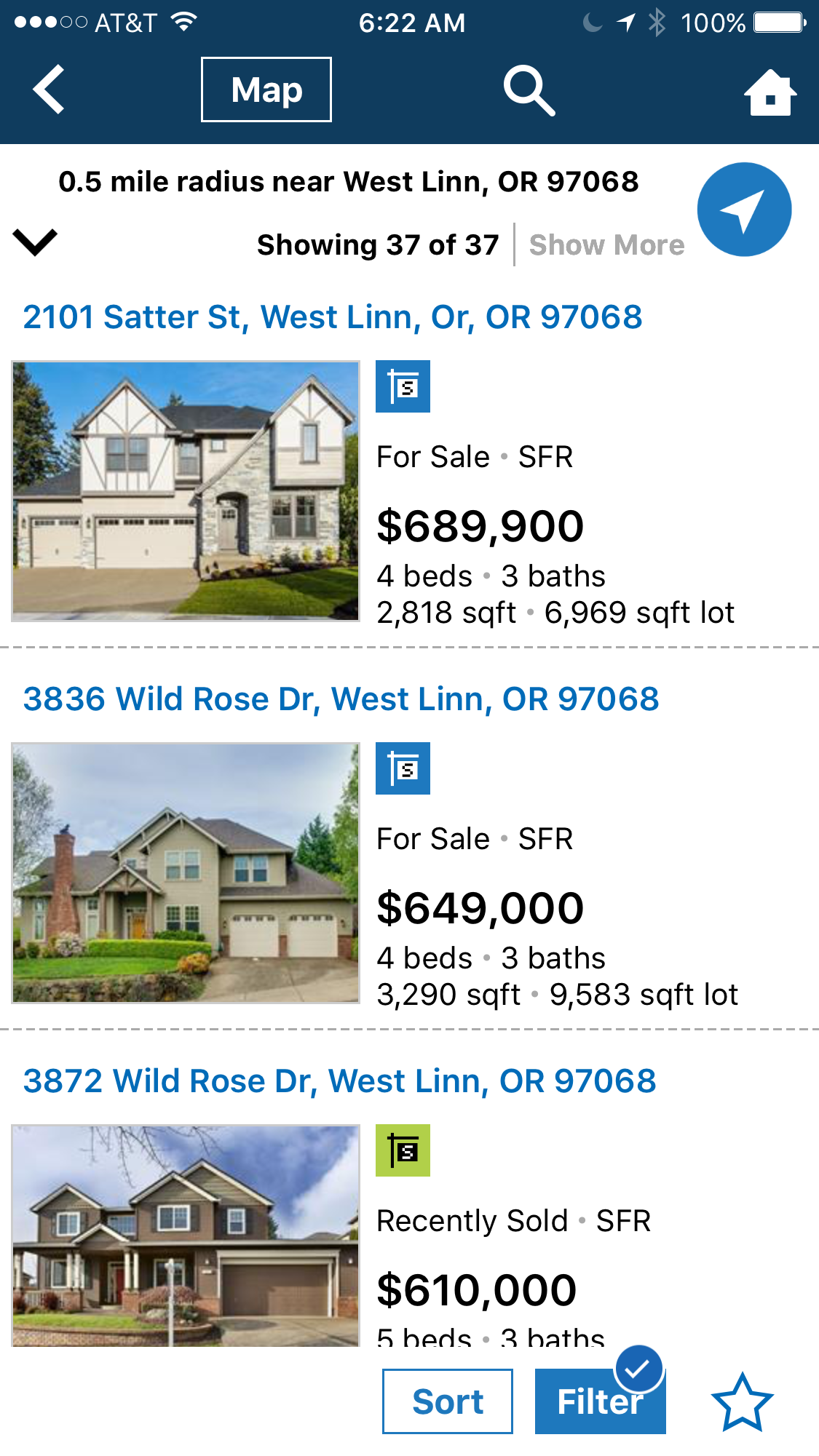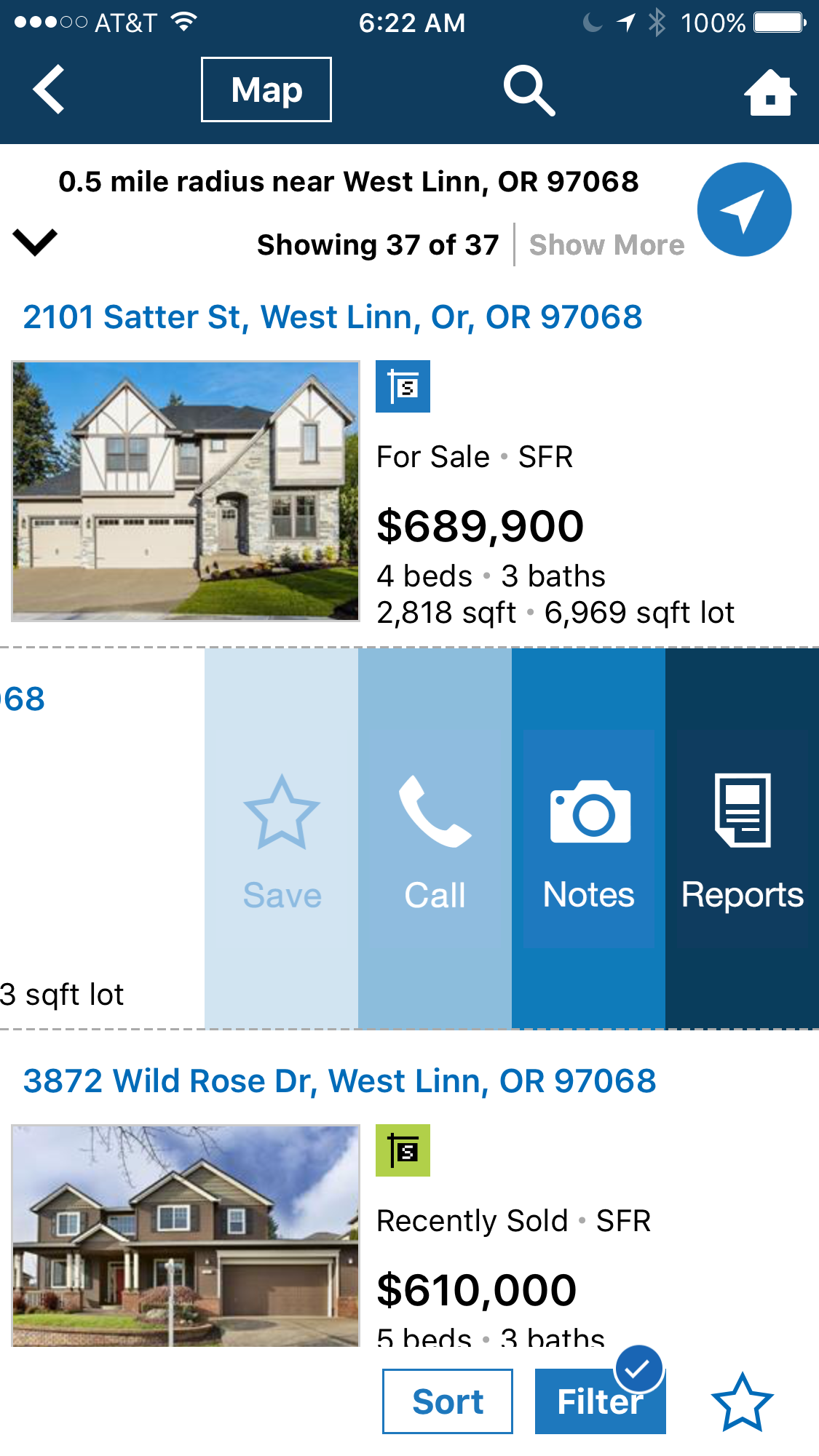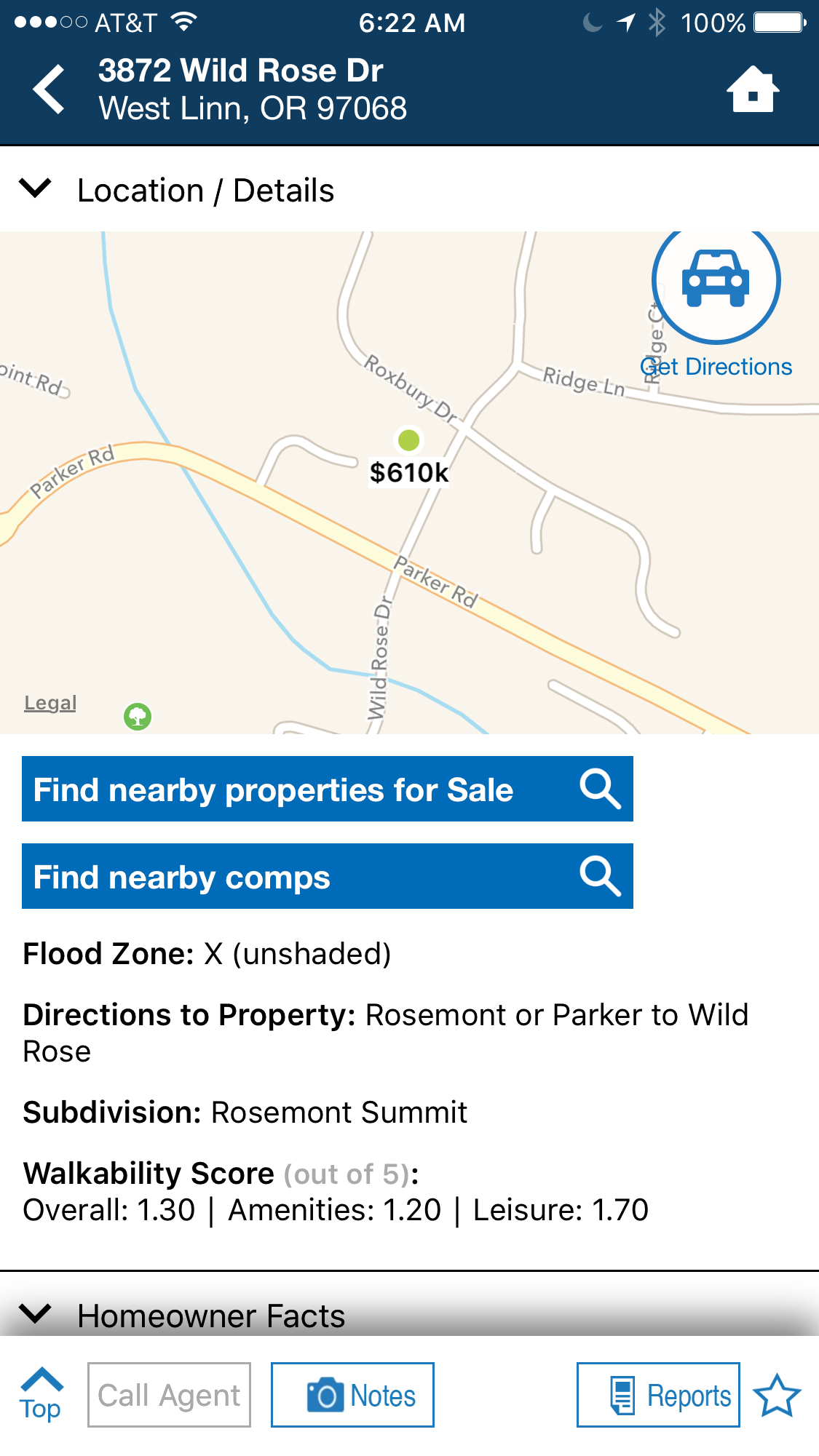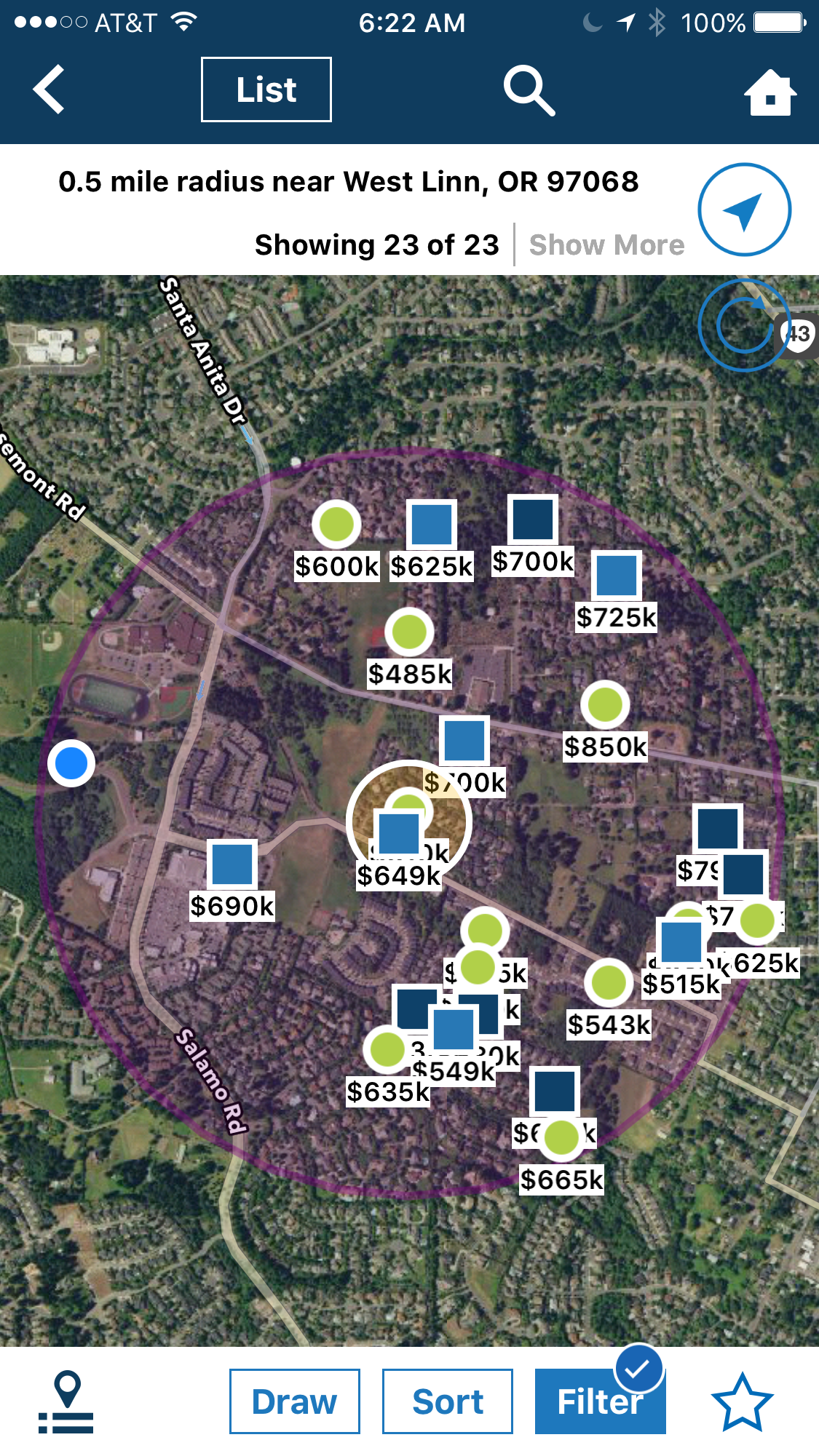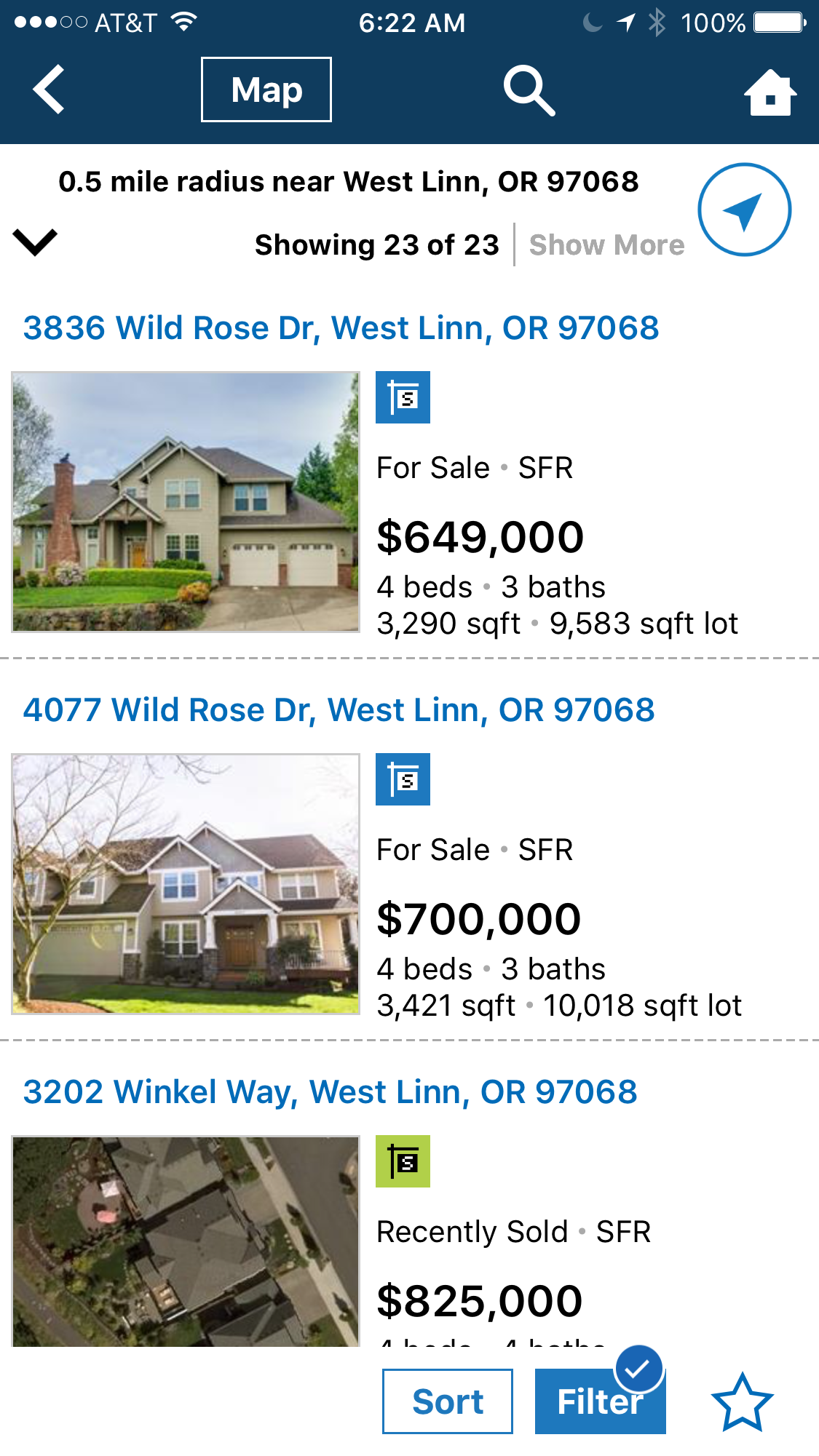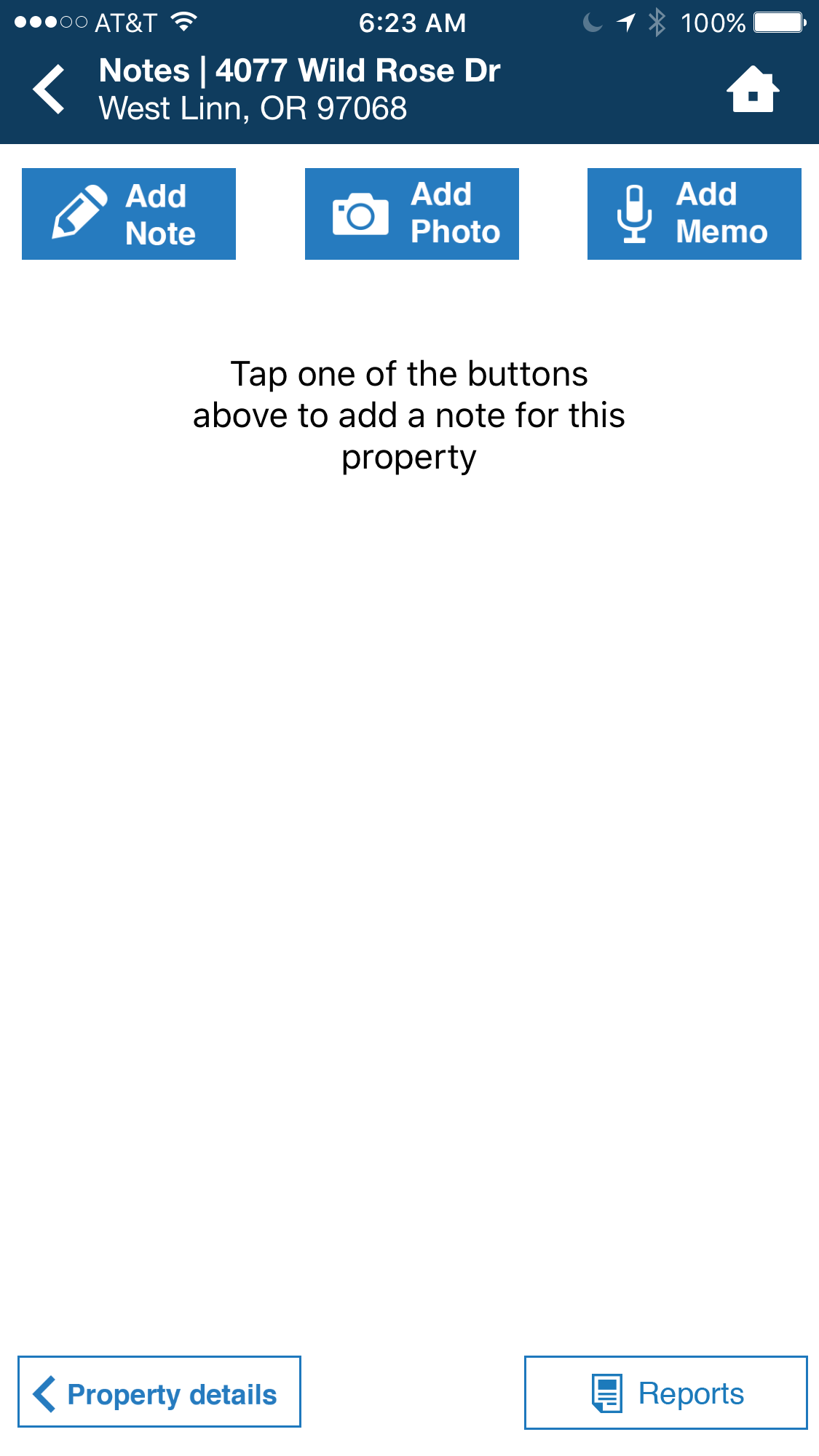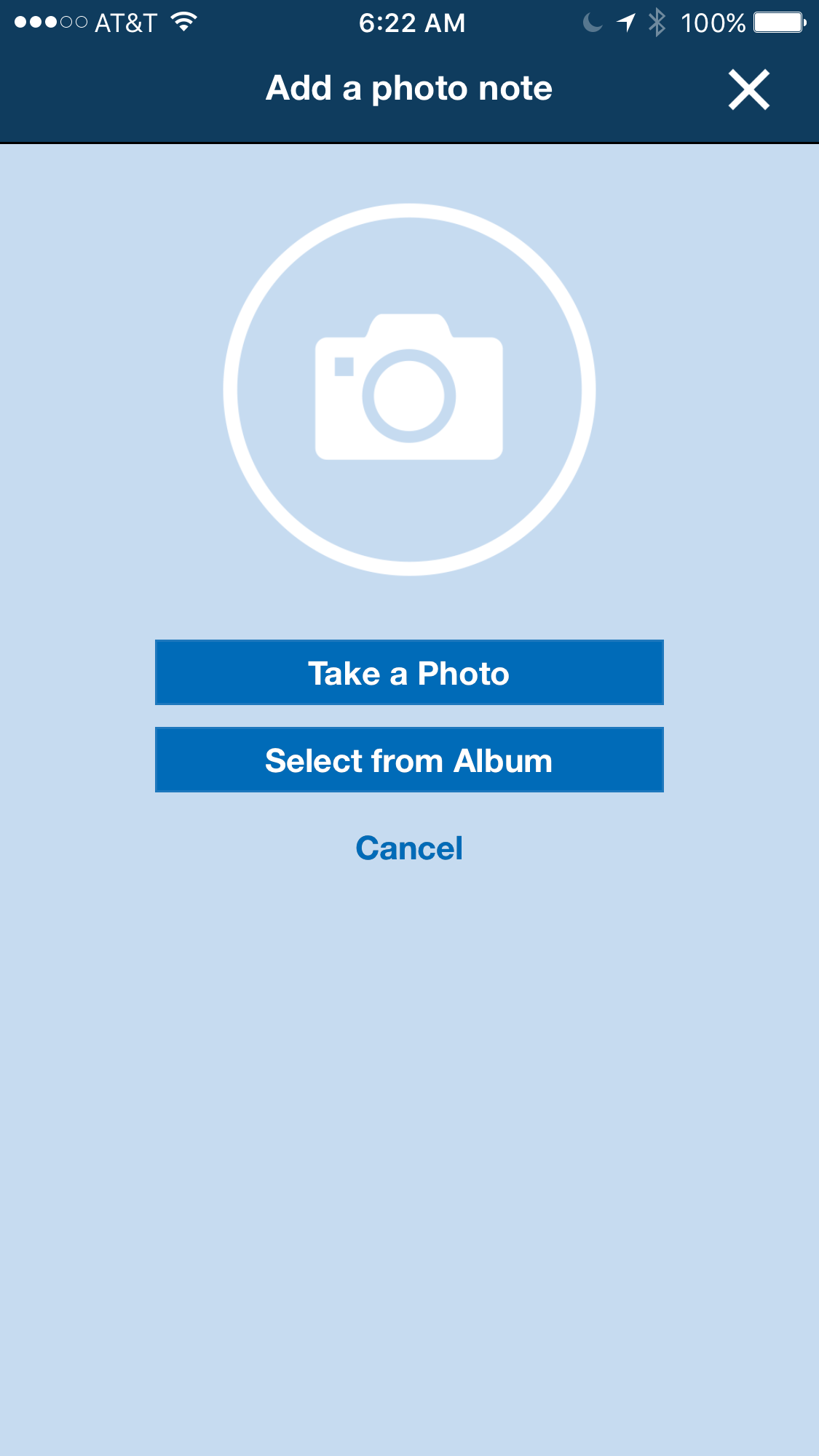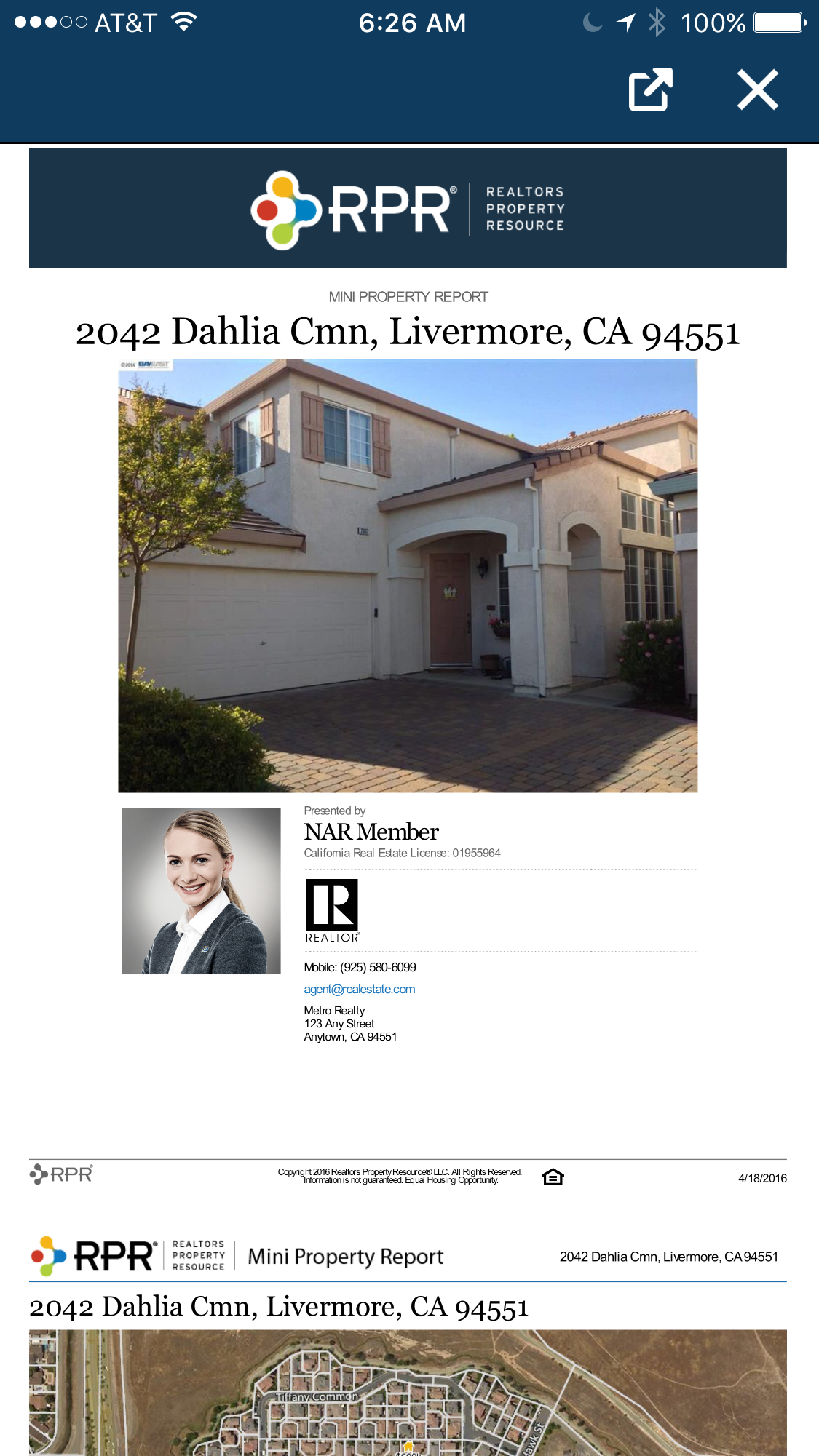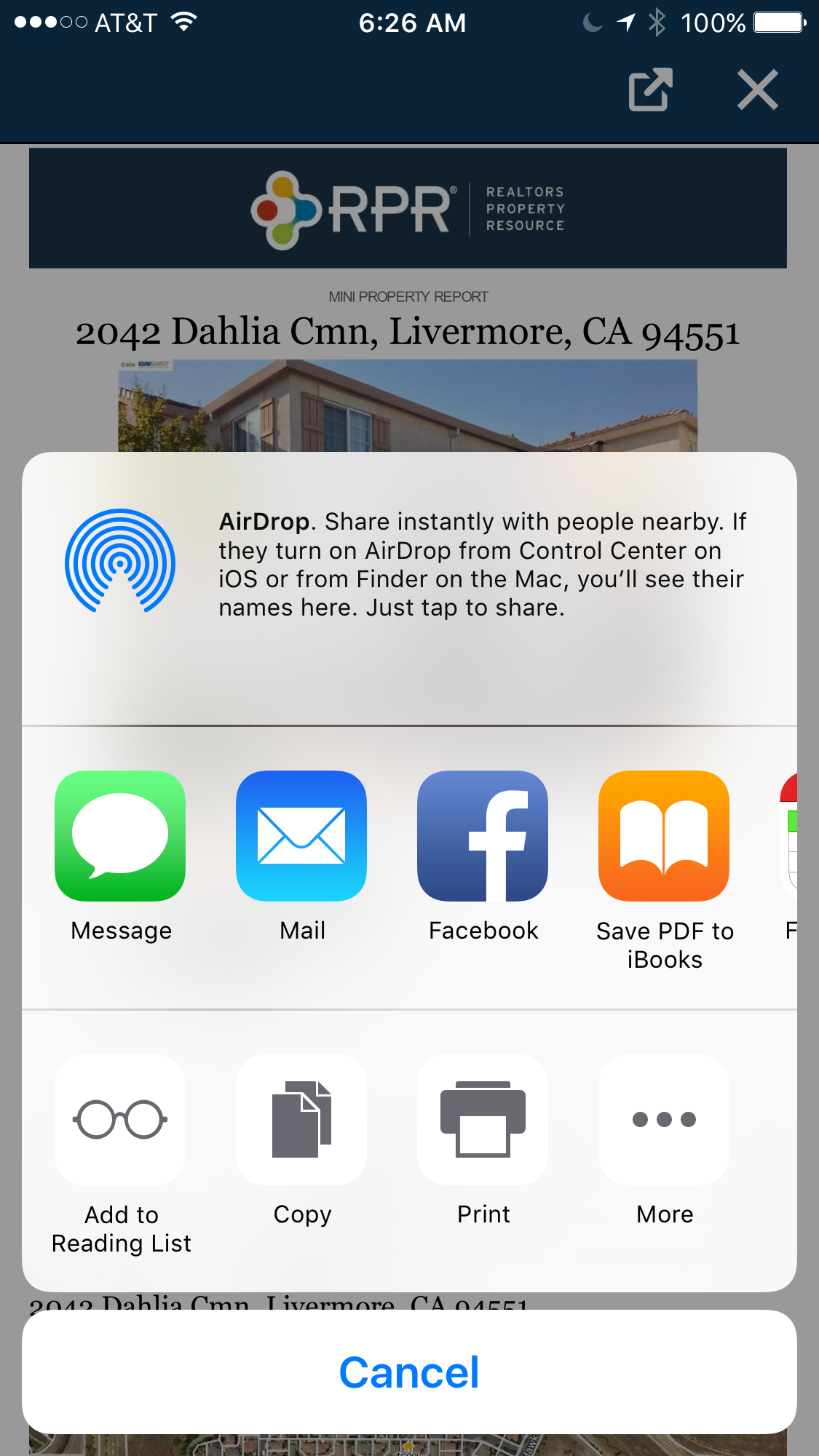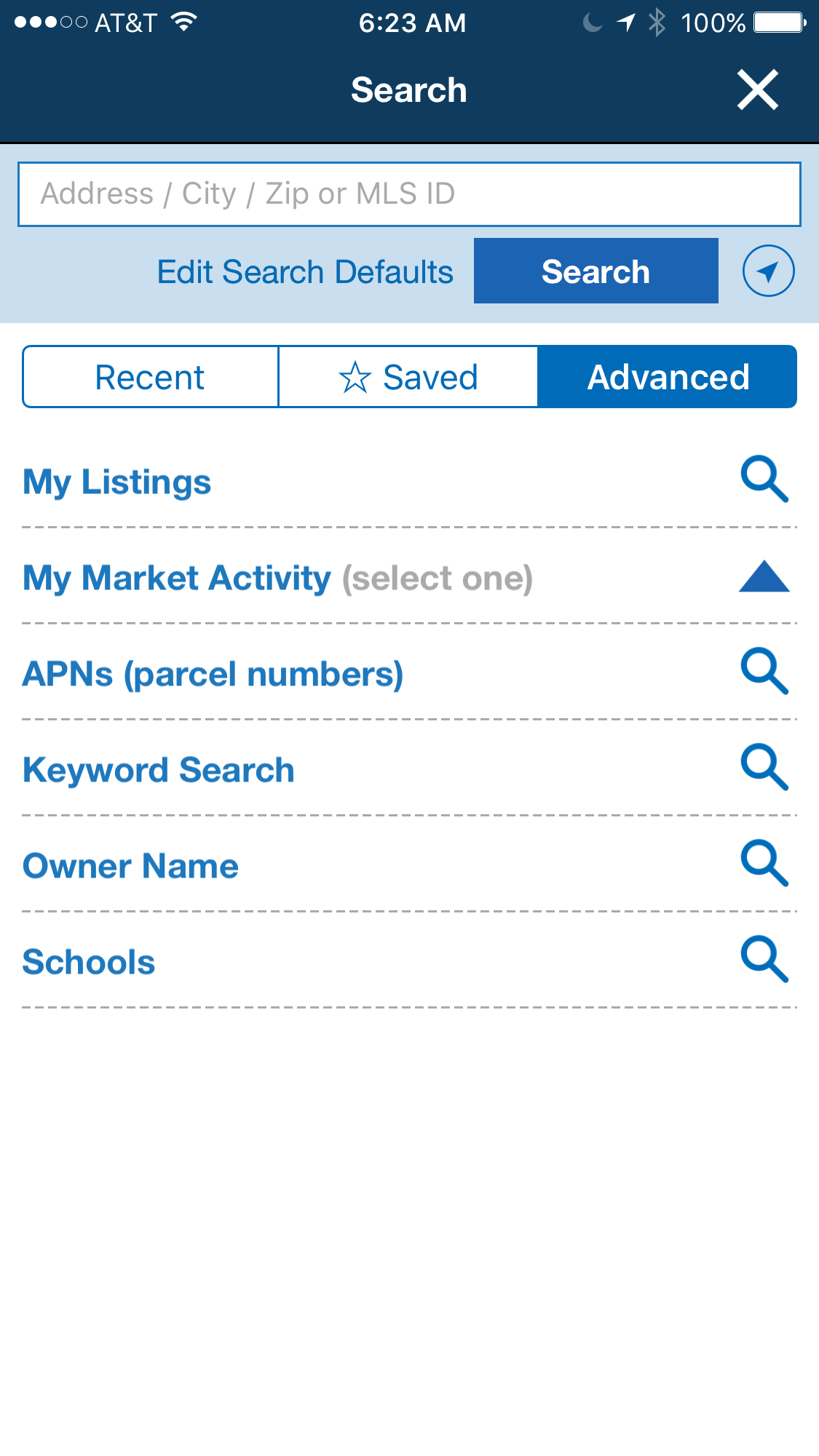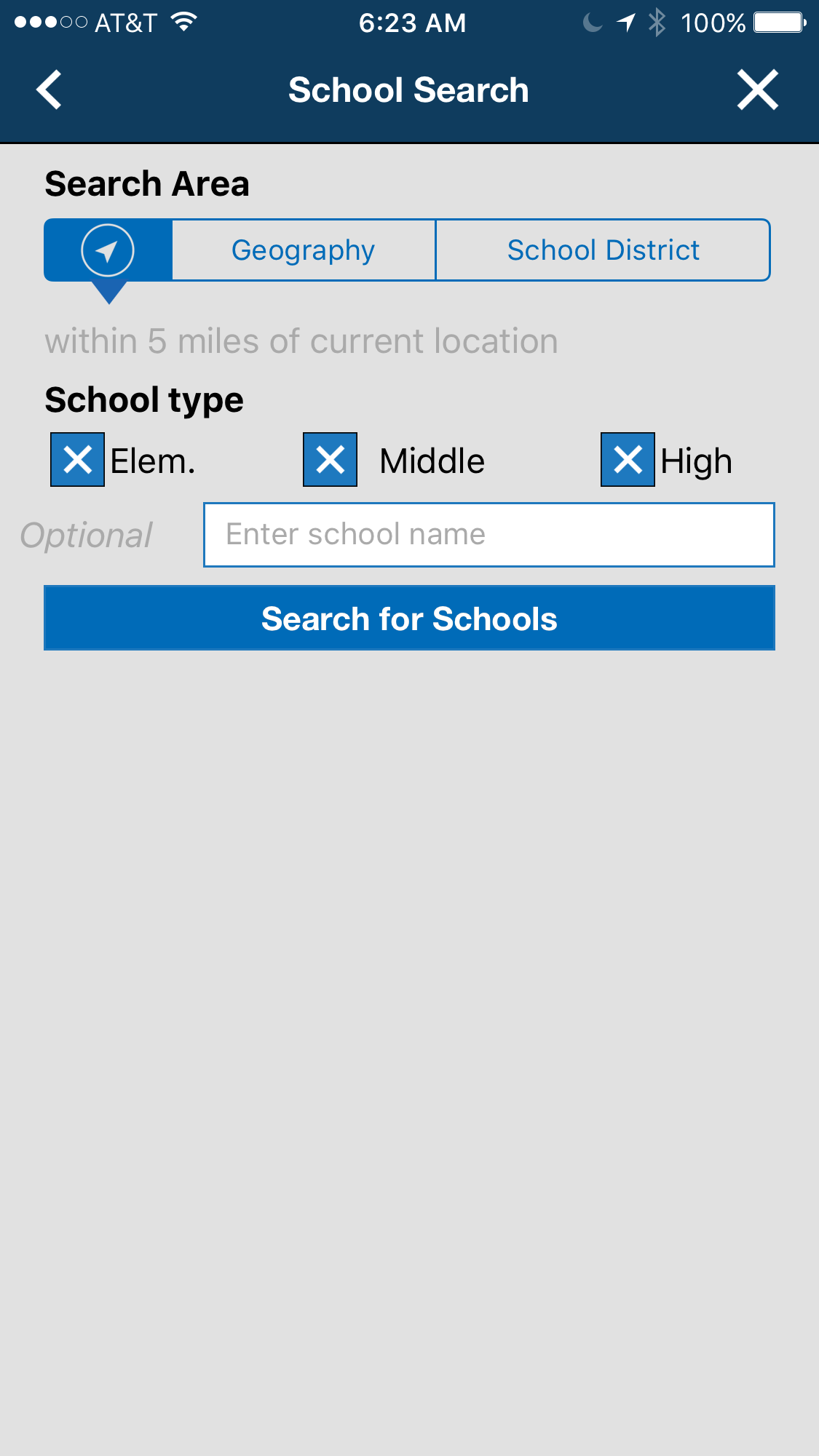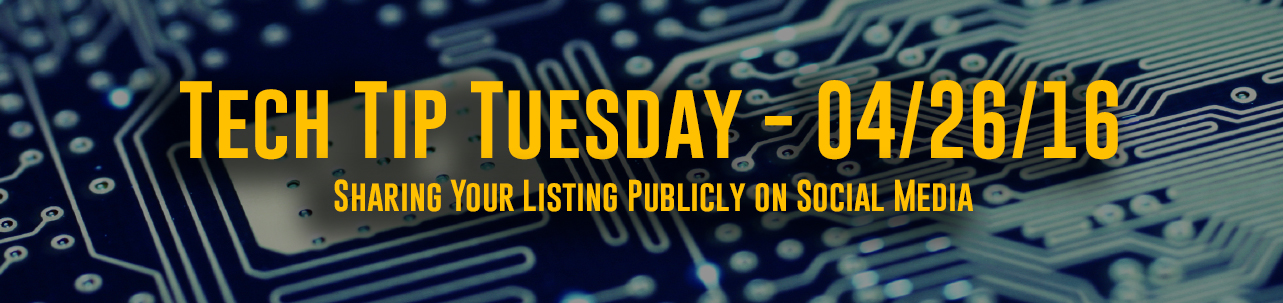Our phones and the apps we use have become central to our daily productivity. Some apps streamline an existing process, or simplify a task, while others introduce new services we never thought we’d use on our phones. What’s great about each app is the freedom and anytime access it affords us. I’d like to share 15 fresh and powerful apps that should be on every Real Estate agent’s phone.
1. DelMLS
This app was designed for both real estate professionals and future homebuyers in Sussex County and surrounding areas. www.scaor.com
Free for iOS | Free for Android
2. RPR Mobile™
It wouldn’t be a complete list without RPR Mobile. You never know when you are going to get that next property question. RPR Mobile delivers the data and reporting found on the RPR website, directly to your phone. Using RPR Mobile, REALTORS® can use their location to search both on and off market properties, while also uncovering mortgage, historical and distressed data, flood zones, school info and more. Then easily create one of 5 different property and neighborhood reports, each branded with your photo, logo and contact information. As a REALTOR®, there is no cost to use RPR, the system is 100% covered by your NAR member dues.
Free for iOS | Free for Android
3. Vert
As a REALTOR®, you often need to convert metrics, whether it’s size, weight, length, even currency. This nifty appmakes those conversations dead simple—tap on the measurement and then swipe. The basic app is free, and Pro version is $2.99.
Free for iOS | $2.99 for Pro version on iOS
4. Scannable
If you use Evernote, you’re going to appreciate this app! Scannable is the newest app from Evernote, and makes saving and sharing scans easy. Just aim the camera, and Scannable immediately identifies business cards, receipts, and other paper items it’s pointed at. The app automatically detects the document edges and then captures it. In regards to the business card scanning, I really like the additional photo and LinkedIn details that it added to the contact records. For now this app is only available for iPhone and iPad, although and Android version is rumored to be in the works.
Free for iOS
5. Adobe Photoshop Express
What’s your go to app for editing images? If you don’t have one, install Adobe Photoshop Express. This powerful app does all the basics like cropping, rotating, red eye and blemish removal. Also makes it easy to apply adjustments to correct contrast, exposure, and white balance. Once you’ve applied your tweaks to the photo, save back to your camera roll or share to social media sites including Instagram, Facebook, Twitter.
Free for iOS | Free for Android
6. Box
If you are a fan of Dropbox but looking for more security and control, Box is the perfect app for you. Box provides the ability to view, download, edit and annotate files, and then securely send those files to colleagues or clients anywhere. With Box, I’m also able to mark a folder for offline viewing.
Free for iOS | Free for Android
7. IFTTT
Much more than just another acronym, If This Then That (IFTTT) aims to automate tasks between Internet-connected services. IFTTT has more than 160 channels for you to create connections between. For example, maybe you want new comments on your blog to send you a text message, or you want to backup each new contact you add to your phone in a Google Spreadsheet, or maybe even log how much time you spend at home or the office. This and thousands of other configurations can be accomplished with this powerful service.
Free for iOS | Free for Android
8. Todoist
At first glance you might think this is just another to-do app, but I think it’s much more. I use this app for managing the tasks that come in from my email. I’ve use Todoist in conjunction with their Google Chrome add-on so that when I’m in my webmail. I can add any email as a follow up task. Best of all, when I select the task it brings up the email originally referenced in the task. Saving me the time of hunting through my inbox. The free version of Todoist can manage up to 80 active items; if you exceed that number consider the premium version for $29 a year.
Free for iOS | Free for Android
9. Deductr 2
When it comes to tax time, Deductr 2 is an app that will help you make tracking tax deductions easy. Use the app to add business income and expenses, log receipts, even track mileage using your phone’s GPS. Then come tax time, use the Deductr website to create a profit & loss report, tax summary, mileage summary and lots more. Although the app is free, the Deductr Pro service is $19.95 a month or $199 for the year. This can be a small expense given that without proper records, many REALTORS® likely pay thousands extra each year in overpaid taxes.
Free for iOS | Free for Android
10. Microsoft Word
Word is still the go-to document editor, and with this app viewing and editing Word documents on your phone is easier than ever. Unlike with other document viewers, the Word app ensures your documents view and behave how they were intended. I find myself often using the app to track and view document changes from my team. Also when I am finished with a document, it’s easy to print using AirPrint. One thing to note, although the basic app is free, an Office 365 subscription is required to unlock the full Office experience.
Free for iOS | Free for Android
11. Videolicious
This app makes quality video creation easy. Give Videolicious a try by first recording yourself talking into the camera. Then add any photos or videos over the top as b-roll. Next add music and cinematic filters to your photos and video footage. The completed videos can be saved, emailed and shared via social media channels like Twitter, Facebook and YouTube. To test the app, try the free personal account. If you like what you see, pay $60 annually for their business plan.
Free on iOS
12. Buffer
The Buffer app provides a great interface for managing multiple social media accounts like Twitter, Facebook, Google+, and LinkedIn. With Buffer pick what you want to share and set when you want the items to be shared. It’s that easy. Just don’t forget to engage with any replies or comments that come in.
Free for iOS | Free for Android
13. Lastpass
Remembering all of your passwords can be a hassle. And to be safe, each password should be different and secure. So how do you keep track of them all? Introducing Lastpass—a powerful cross platform password manager. The app is a powerful, and saves time by allowing you to access and manage passwords wherever you are, and syncs those passwords between your devices. For iOS 9 users, Lastpass integrates directly into Safari as an extension. If you access password-protected sites regularly, you might want to check out their premium service for a $12 annual fee.
For iOS | For Android
14. Roomscan Pro
This Roomscan app is designed to draw floor plans for you, by simply holding your phone up against each wall. As you tap the wall, you will see it appear on your screen, now move to the next wall and repeat. Continue until you are back where you started. The makers of the app claim that Roomscan is accurate to within half a foot. If you need to be more accurate, Roomscan Pro has an option allowing REALTORS® to manually add their your own measurements, doors and windows.
Free for iOS | Pro Version for iOS
15. BombBomb
Communicating through video can be very powerful. And being able to do it from your mobile device, means that you don’t need an elaborate setup just to get the job done. That’s where BombBomb comes in, it’s a slick app that makes video email possible, while also giving you metrics to track who is viewing your content. Each video you make is delivered using a branded template that plays on any device. It’s worth noting that BombBomb requires a subscription, but you can give the service a try using their 2 week trial.
For iOS | For Android